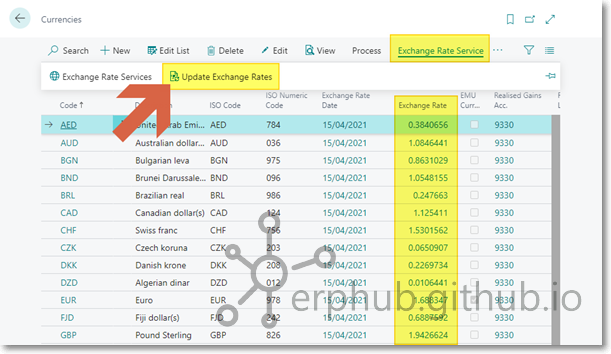Business Central - To set up currency exchange rate updates
HOME / Dynamics Business Central / FinanceObjective
It’s hassle to update exchange rate everyday. We can set up automatic updates for exchange rates on Dynamics Business Central.
Procedure
-
Choose the
 icon, enter Currency Exchange Rate Services, and then choose the related link.
icon, enter Currency Exchange Rate Services, and then choose the related link. -
On the Currency Exchange Rate Services page, choose the New action.
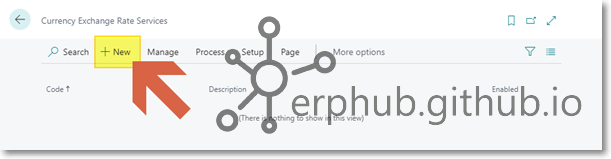
- Key in following fields like screenshot below.
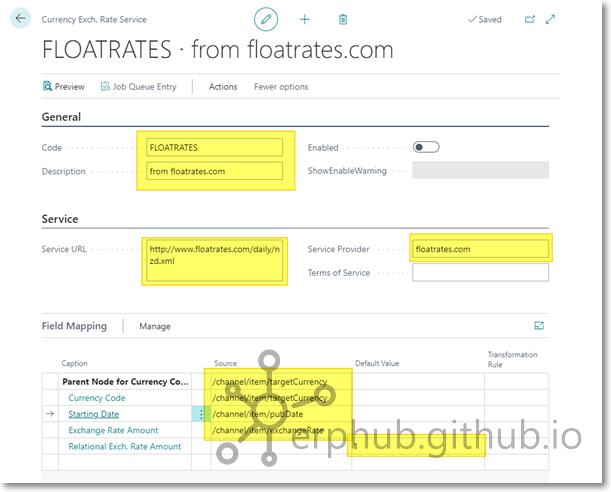
- Code: FLOATRATES
- Description: from floatrates.com
- Service URL: http://www.floatrates.com/daily/nzd.xml
- Service Provider: floatrates.com
- Parent Node for Currency Code: /channel/item/targetCurrency
- Currency Code: /channel/item/targetCurrency
- Starting Date: /channel/item/pubDate
- Exchange Rate Amount: /channel/item/exchangeRate
- Relational Exch. Rate Amount: 1 (under Default Value column)
-
Click on drop-down of Transformation Rule column on Starting Date row then click New action.
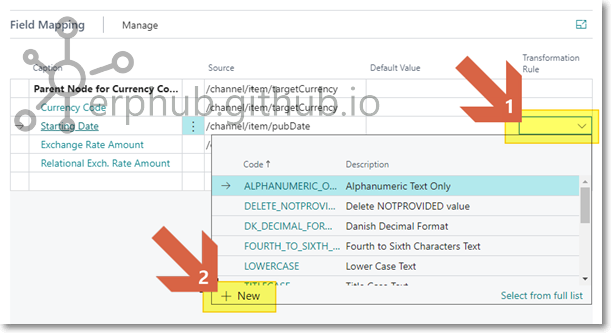
- Key in following fields like screenshot below. Then click OK.
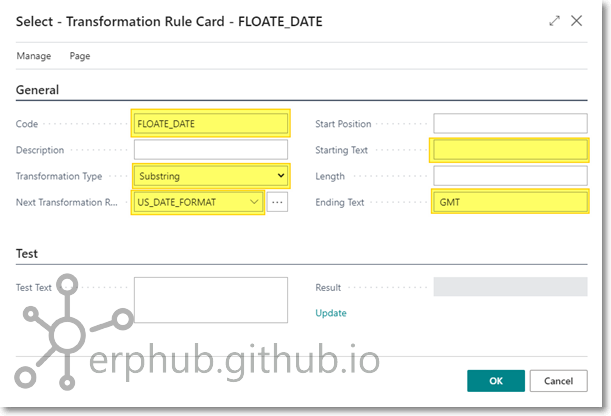
- Code: FLOAT_DATE
- Transformation Type: Substring
- Next Transformation Rule: US_DATE_FORMAT
- Starting Text: “ “ (This is space not blank)
- Ending Text: “ GMT” (This is a space, then GMT)
-
Click on Enabled button.
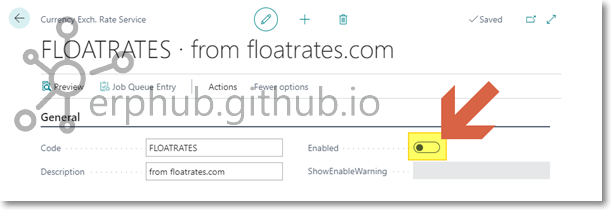
-
Then click on Yes on popped up window.
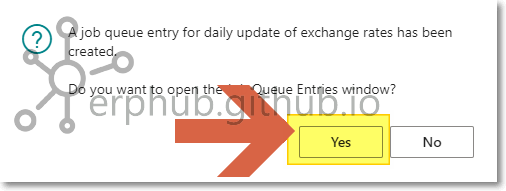
-
Click on Process and Set Status to Ready.
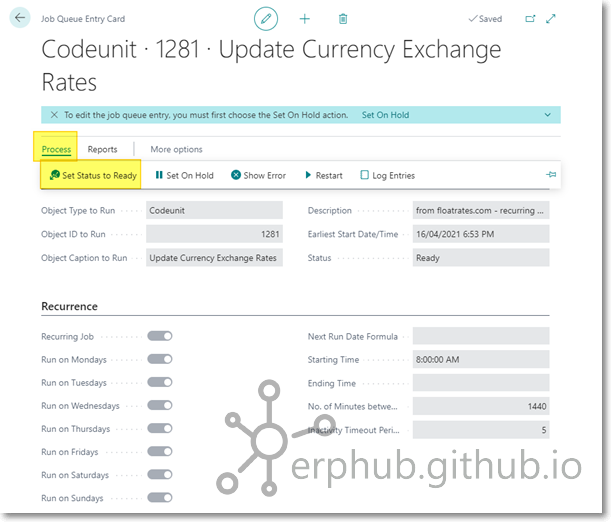
- Choose the
 icon, enter Currencies, and then choose the related link. Then check whether Exchange Rates are updated. If you don’t see any exchange rates, then click on Exchange Rate Service -> Update Exchange Rates.
icon, enter Currencies, and then choose the related link. Then check whether Exchange Rates are updated. If you don’t see any exchange rates, then click on Exchange Rate Service -> Update Exchange Rates.